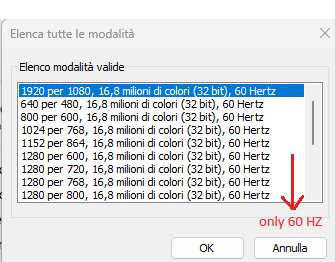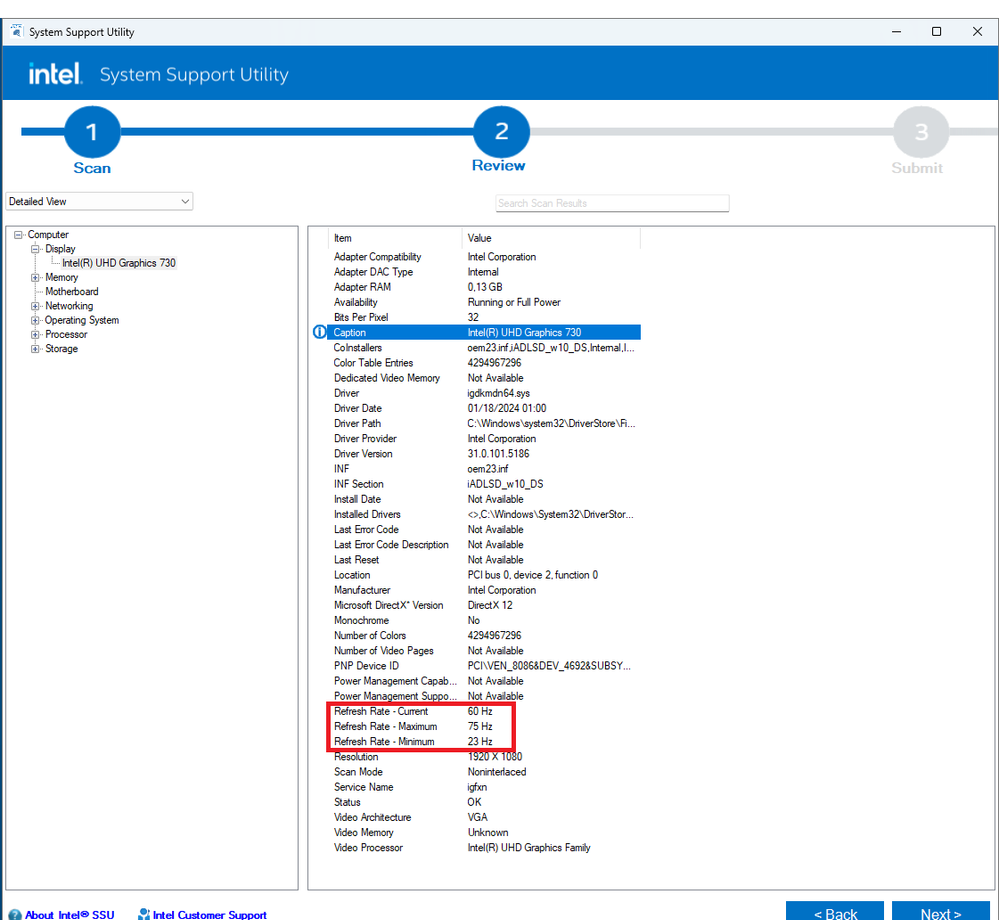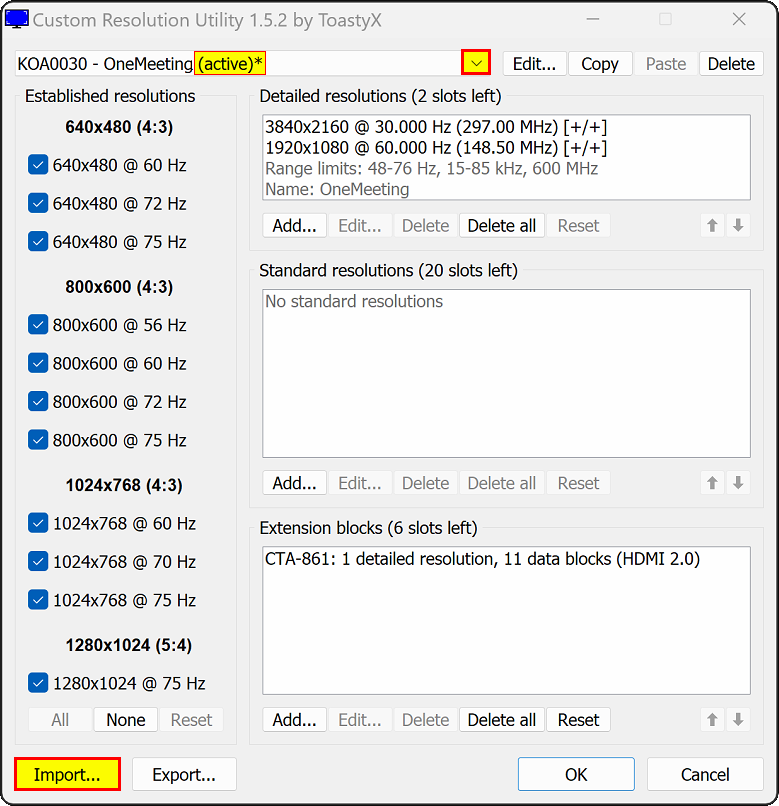- Mark as New
- Bookmark
- Subscribe
- Mute
- Subscribe to RSS Feed
- Permalink
- Report Inappropriate Content
I need to conect a external monitor via HDMI that do not suppor 4k video and 60Hz.
I'm not able to choose any resolution with different frequency value than 60Hz.
How can I abilitate 30Hz output?
Operative system is Windows 10 pro with Intel UHD Graphics 730.
Thanks in advance
Salmec
Link Copied
- Mark as New
- Bookmark
- Subscribe
- Mute
- Subscribe to RSS Feed
- Permalink
- Report Inappropriate Content
Hi, Salmec.
Thank you for posting in our Intel communities.
I noticed that you were unable to select or choose any resolution with different frequency values. The selectable resolutions or video modes (resolution + refresh rate) on your computer depend on both the computer configuration and the resolutions supported by the monitor or display. At this rate, I do not have sufficient details about your hardware and software configuration to help you. Kindly run the SSU report so that I can check important details such as OS build#, graphics version of 730, etc. Also, If you have done any steps to fix this issue before contacting us please give me those details so we don't repeat any unnecessary steps.
Best Regards,
Von M.
Intel Customer Support Technician
- Mark as New
- Bookmark
- Subscribe
- Mute
- Subscribe to RSS Feed
- Permalink
- Report Inappropriate Content
Dear Von M.
thanks for your interest.
attached you can find SSU export file.
Looking forward to hearing from you.
Kind Regards
Salmec
- Mark as New
- Bookmark
- Subscribe
- Mute
- Subscribe to RSS Feed
- Permalink
- Report Inappropriate Content
As you can see from above screenshot I'm able to select only resolution with 60Hz.
I need 30Hz, in order to proper connect external display.
Thanks in advance
Kind Regards
Salmec
- Mark as New
- Bookmark
- Subscribe
- Mute
- Subscribe to RSS Feed
- Permalink
- Report Inappropriate Content
This is a system from the manufacturer "SiComputer". I assume this one: SiComputer Active One 24 i5-12400T 16 GB SSD 500 GB
The SSU report indicates that the integrated display only supports one mode: 60 Hz. The native resolution is 1920 x 1080.
The motherboard used in this computer is ASUS Pro H610T D4. You can connect an external display device via HDMI that works at up to 4096 x 2160 @ 60Hz.
According to the SSU report, no external display device is connected. You only get the opportunity to change the resolution and refresh rate after a second screen is connected, as in this case the capabilities of the external screen are reported to the UHD730 via the HDMI cable.
Which device do you want to connect? Ideally, everything will be detected and set automatically when you connect the external device.
- Mark as New
- Bookmark
- Subscribe
- Mute
- Subscribe to RSS Feed
- Permalink
- Report Inappropriate Content
Hi, Salmec.
Thank you for being active in our community.
I noticed that another community member has suggested some tips and recommendations, how did it go?
If the issue persists, please let us know.
Best Regards,
Von M.
Intel Customer Support Technician
- Mark as New
- Bookmark
- Subscribe
- Mute
- Subscribe to RSS Feed
- Permalink
- Report Inappropriate Content
Hi, Salmec.
I hope this message finds you well.
We are just checking if the recommendations provided in this thread was able to help you.
If you have questions, please let us know. Thank you.
Best regards,
Michael L.
Intel Customer Support Technician
- Mark as New
- Bookmark
- Subscribe
- Mute
- Subscribe to RSS Feed
- Permalink
- Report Inappropriate Content
Dear Community
I was not able to solve the issue right now.
The external monitor that I have to connect is a Digital Board DABLIU kjd608-rev-D(CG199), it is in a secondary school.
When I try to connect via HDMI something weird happends: The system try to recognize the new monitor but it is constantly trying to update the system without any success, see video attached (language system is Italian...).
The digital board work fine with an old computer...
In next days I'll try with some hardware adapter that maybe can solve the issue.
If you have other suggestion, please let me know.
Thanks in advance
Salmec
- Mark as New
- Bookmark
- Subscribe
- Mute
- Subscribe to RSS Feed
- Permalink
- Report Inappropriate Content
Hi, Salmec.
Thank you for the update.
Just to check, are you also having this issue if you use a normal PC monitor as your external monitor?
If you have questions, please let us know. Thank you.
Best regards,
Michael L.
Intel Customer Support Technician
- Mark as New
- Bookmark
- Subscribe
- Mute
- Subscribe to RSS Feed
- Permalink
- Report Inappropriate Content
Dear Michael,
unfortunately I do not have the possibility to check with a standard PC monitor, but I've done some check with hardware adapters, I've checked:
Display port to HDMI adapter
HDMI to VGA adapter
and all are working good.
Is it possible to downgrade the frequency at 30Hz via software?
May I install some patches?
May I change some values in the register or somewhere else?
I would like to avoid to buy hardware adapters...
Thanks in advance.
Salmec
- Mark as New
- Bookmark
- Subscribe
- Mute
- Subscribe to RSS Feed
- Permalink
- Report Inappropriate Content
Hi, Salmec.
I appreciate you for trying some isolation to investigate and fix the issue. In some cases, you may downgrade or adjust the display refresh rate or the frequency at 30Hz via software (depending on the software you used). Here are a few methods to do this:
Using Windows settings:
1. Press Win + I to open Settings on your Windows 11 pro PC.
2. Select System from the sidebar on the left and choose Display.
3. Tap Advanced Display.
4. Click the drop-down menu next to Choose a refresh rate. It will display the supported refresh rates for your display or external monitor.
5. Select the desired refresh rate, and the change will take effect immediately. Confirm by clicking Keep Changes if prompted.
Using Intel Graphics Control Panel:
(for laptops with integrated Intel graphics):
1. Open the Intel UHD Graphics Control Panel (you can do this from the Start menu, right-clicking on the desktop > Intel Graphics Settings, or pressing CTRL + ALT + F12).
2. Click on the Display icon.
3. If you have multiple displays, select the desired one from the menu at the top.
4. Adjust the Refresh Rate by selecting your preferred value
Refresh rate determines how many times the display updates its content per second. Higher refresh rates result in smoother visuals, especially during fast-paced activities like gaming. While 30Hz is relatively low, you can still adjust it using the methods above. Please also be reminded that some monitors may not support very low refresh rates, so ensure compatibility with your display. Another community member, MUC said, everything will be detected and set automatically when you connect the external device, which is correct.
In line with the installation of some patches, I would like to know, what you mean by "patches", are you referring to the Windows updates?
Moreover, if you are referring to values in the registry, please be guided that it is a critical system database that stores configuration settings for the operating system and installed applications. Incorrect changes can lead to system instability or even prevent Windows from booting.
Best regards,
Von M.
Intel Customer Support Technician
- Mark as New
- Bookmark
- Subscribe
- Mute
- Subscribe to RSS Feed
- Permalink
- Report Inappropriate Content
Hi, Salmec.
I hope you are doing fine.
Were you able to check the previous post?
Kindly let us know if you still need assistance.
Best Regards,
Von M.
Intel Customer Support Technician
- Mark as New
- Bookmark
- Subscribe
- Mute
- Subscribe to RSS Feed
- Permalink
- Report Inappropriate Content
Dear Von M.
thanks for your interest and indication, unfortunatey they do not apply to my issue:
I've already indicated that in advanced option I can select only 60Hz display (see my post @ 03-05-2024 12:44 AM)
when I try to connect external monitor something weird occur, the system try to recognize the external monitor but it tries in continuation without success (see my post with video attached @ 03-05-2024 12:44 AM)
CTRL + ALT + F12 is not working on my computer...
So your indication are of course valid but when external display can be recognized by the system.
Regarding patches I intent if Intel can release a patch to be installed in my system in order to permit to select 30Hz frequency...
Regarding registry values, I perfectly know that it is a critical database, but I know that is possible to make backup and restore if something gone wrong...
Please double check if some software option can solve the issue otherwise I'll buy hardware adapter...
Thanks again
Kind Regards
Salmec
- Mark as New
- Bookmark
- Subscribe
- Mute
- Subscribe to RSS Feed
- Permalink
- Report Inappropriate Content
Please create a Report for Intel Graphics Drivers while the external display is connected and switched on.
Please attach the output file here.
- Mark as New
- Bookmark
- Subscribe
- Mute
- Subscribe to RSS Feed
- Permalink
- Report Inappropriate Content
Dear MUC
Please consider attached report.
The report was generated while the second screen was connected.
Looking into it are indicated No 2 display and the first one is Onemeeting that is not the external display I want to connect.
But what is interesting is that are listed resolution with different frequency rate.
Looking forward to hearing from you.
Thanks
Salmec
- Mark as New
- Bookmark
- Subscribe
- Mute
- Subscribe to RSS Feed
- Permalink
- Report Inappropriate Content
I've used also Intel System Support Utility and attached you can find the report.
as expected frequency range is:
But I'm not able to select any frequency rate different from 60 Hz
Kind Regards
Salmec
- Mark as New
- Bookmark
- Subscribe
- Mute
- Subscribe to RSS Feed
- Permalink
- Report Inappropriate Content
Do I understand correctly that no image is displayed on the external device at all?
This is indeed strange, because the data that the graphics card driver receives via HDMI is fine. The display device supports 4K @ 30 Hz and 4K @ 60 Hz. The latter resolution is actually the preferred one. The computer should be able to do this too.
How long is the HDMI cable that the external device is connected to?
- Mark as New
- Bookmark
- Subscribe
- Mute
- Subscribe to RSS Feed
- Permalink
- Report Inappropriate Content
Dear MUC
thanks again for your interest.
Yes you are right the external device (is not a monitor is a Digital board by Dabliu ) in not recognized by the system. the system recognize that something is connected: the video became smaller for a while and on the right bottom side appear control messages (see above video), but without success. The system do not recognize what is connected, I think because frequency range cannot be accepted by external device (this is a common issue on this kind of device and other people suggest to solve with hardware adapter or downgrade the frequency @ 30Hz) see https://youtu.be/rZC3c5DIaqU?si=ddssqqSIRzC3nK5-
The video is by official Dabliu channel and it is in Italian but you can choose subtitles in English and at 2:31 he is suggesting to select frequency at 30 Hz if the digital board cannot show any images from PC.
also see https://www.youtube.com/watch?v=bUYJ1SAkZn8 where is indicated the hardware adapter (at the end of the video)
I really do not know how the "handshake" process between source and monitor is done, What I can see is that with an hardware adapter all is working good.
As you can imagine I would like to avoid to buy hardware adapters...
Thanks in advance
Salmec
- Mark as New
- Bookmark
- Subscribe
- Mute
- Subscribe to RSS Feed
- Permalink
- Report Inappropriate Content
I think I understand it now. The display device is a digital school board in a classroom. Distributed by Wacebo Europe LLC (info@waceboeurope.com) based in Rome. The product line's name is DABLIU.
According to the diagnostic data from the Intel graphics driver, the device is called “OneMeeting”. When a display device is connected to a computer, it communicates its capabilities to the computer's graphics card driver via the HDMI cable on the so-called Display Data Channel (DDC). This also works perfectly here. The display tells the computer via its Extended Display Identification Data (EDID): I can do 4K @ 60 Hz with 594 MHz Transition-Minimized Differential Signaling (TMDS). The only problem is that the link connection on the graphics card side and thus the HDMI sync fails. Either because the HDMI cable is unsuitable or too long or there is some other incompatibility. This seems to occur regularly with these devices. The technically correct solution would actually be a firmware update from Wacebo to prevent a 4K @ 60 Hz 594 MHz TMDS link connection.
It is in fact true that a TMDS connection at 30 Hz only requires half the data transfer rate. 9 Gbps vs 18 Gbps. So you want to force the computer to output a signal as 4K @ 30 Hz RGB 8-bit at 9 Gbps (297 MHz TMDS) to ensure a stable connection. This is the right way. Ironically, the solution with the hardware adapter DisplayPort > HDMI probably works so well because with cheap passive adapter topologies ("Level Shifter Mode") the maximum is just 297 MHz TMDS.
The “problem” without an adapter is that you have to use manual tricks if there is also no firmware update available from the display manufacturer.
If you have administrator permissions on the computer, please try as follows:
- Connect the computer to the DABLIU device via HDMI
- Download the attached EDID file to the computer and unzip it
- Download Custom Resolution Utility (CRU) to the computer
- Run CRU.exe
- Make sure that the connected "active" DABLIU device is selected in the selection field at the top:
- In CRU, click "Import" and select the EDID_OneMeeting_4K30_01.bin file
- Touch nothing else and just close the CRU tool with OK
- Restart the computer
- When Windows restarts and the graphics card driver is loaded, 4K @ 30 Hz should be read as the preferred video timing from the Windows registry and a corresponding connection should be established
- If you use this device combination regularly, you don't have to repeat this procedure
- Mark as New
- Bookmark
- Subscribe
- Mute
- Subscribe to RSS Feed
- Permalink
- Report Inappropriate Content
Hi, Salmec.
I see that you've received some advice and suggestions from another member of the community. Were those helpful in resolving your issue?
Best Regards,
Von M.
Intel Customer Support Technician
- Mark as New
- Bookmark
- Subscribe
- Mute
- Subscribe to RSS Feed
- Permalink
- Report Inappropriate Content
Hi, Salmec.
I trust you're doing well.
I have not heard back from you, we will close this inquiry now. If you need further assistance, please submit a new question as this thread will no longer be monitored.
Best regards,
Von M.
Intel Customer Support Technician
- Subscribe to RSS Feed
- Mark Topic as New
- Mark Topic as Read
- Float this Topic for Current User
- Bookmark
- Subscribe
- Printer Friendly Page